Manage configurations
🚧 This feature is still on beta phase
You may encounter some bugs with the configuration feature, to overcome the bugs use the "Clear all configuration" command to reinitialze the extension and reconfigure it.
Overview
The configuration feature lets you manage multiple flagship accounts and environments and easily switch between them.
Each configuration contains :
Name (unique)
Client ID
Client Secret
Account ID
Account environment ID
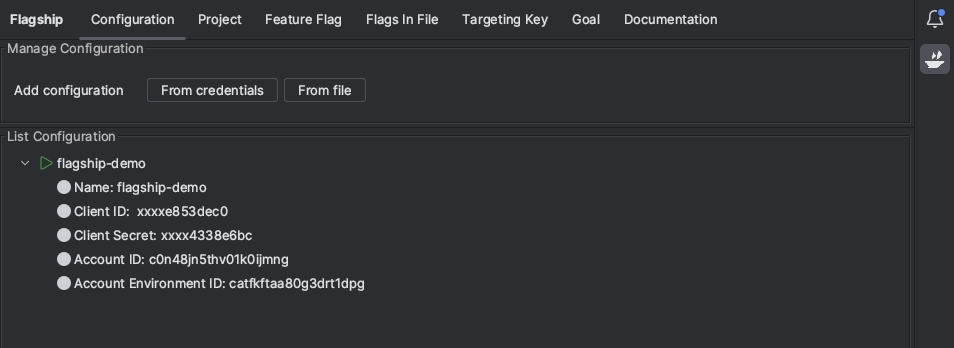
You can retrieve these data from the platform or follow these instructions
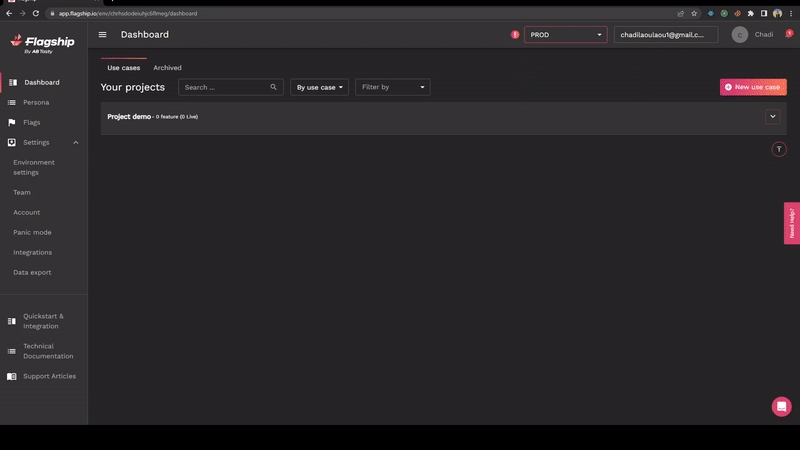
Usage
If you log in for the first time, you will land on the configuration page. This page contains two segments, the first one is to manage configuration, and the second one is to manage the configuration list. You can add configuration using a file or fill out a form.
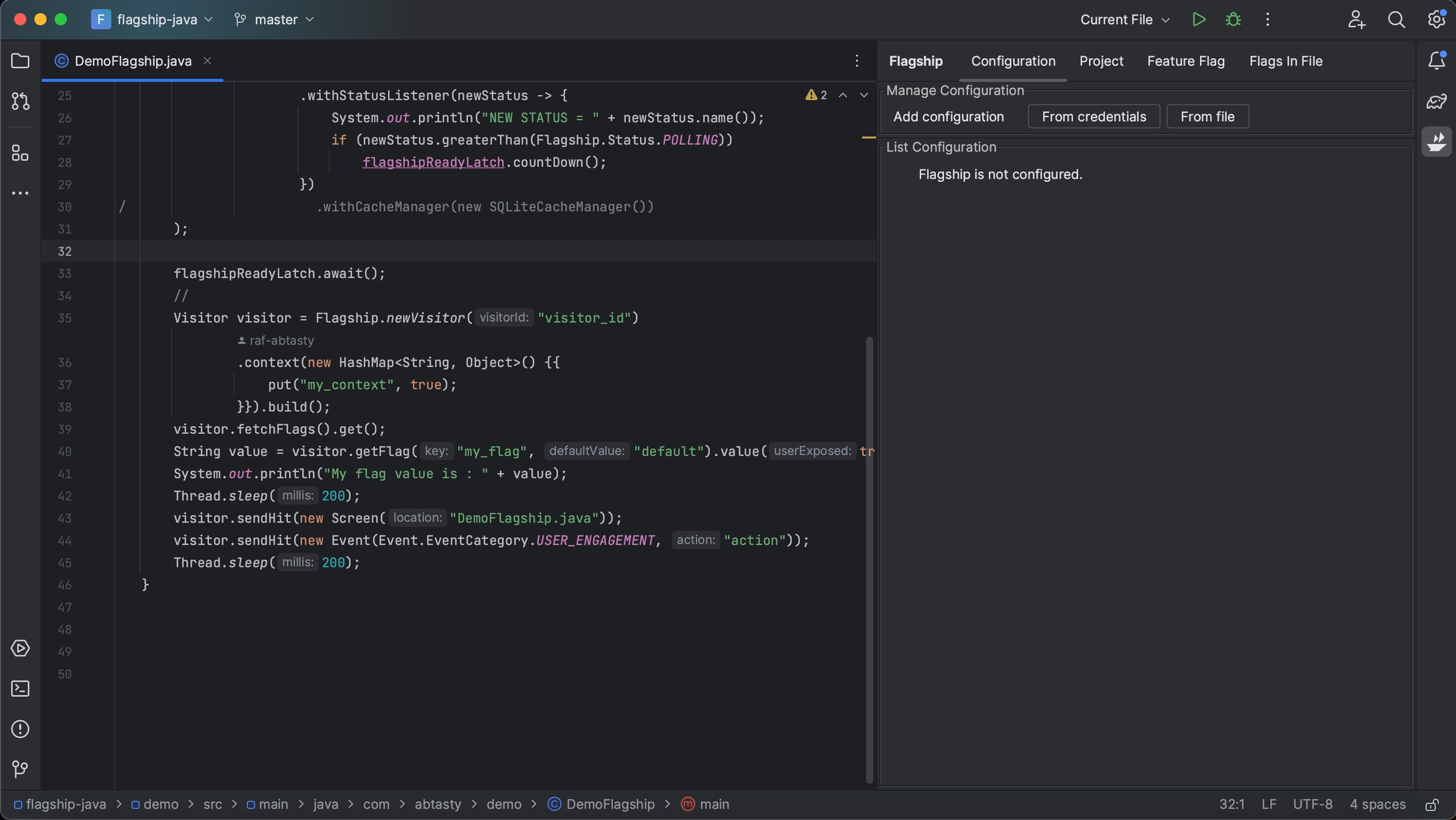
There are two ways to set a configuration:
Insert the Name, Client ID, Client Secret, Account ID then Account Environment ID.
Import the IDs for a file. (Only JSON, YAML, and Yml are supported)
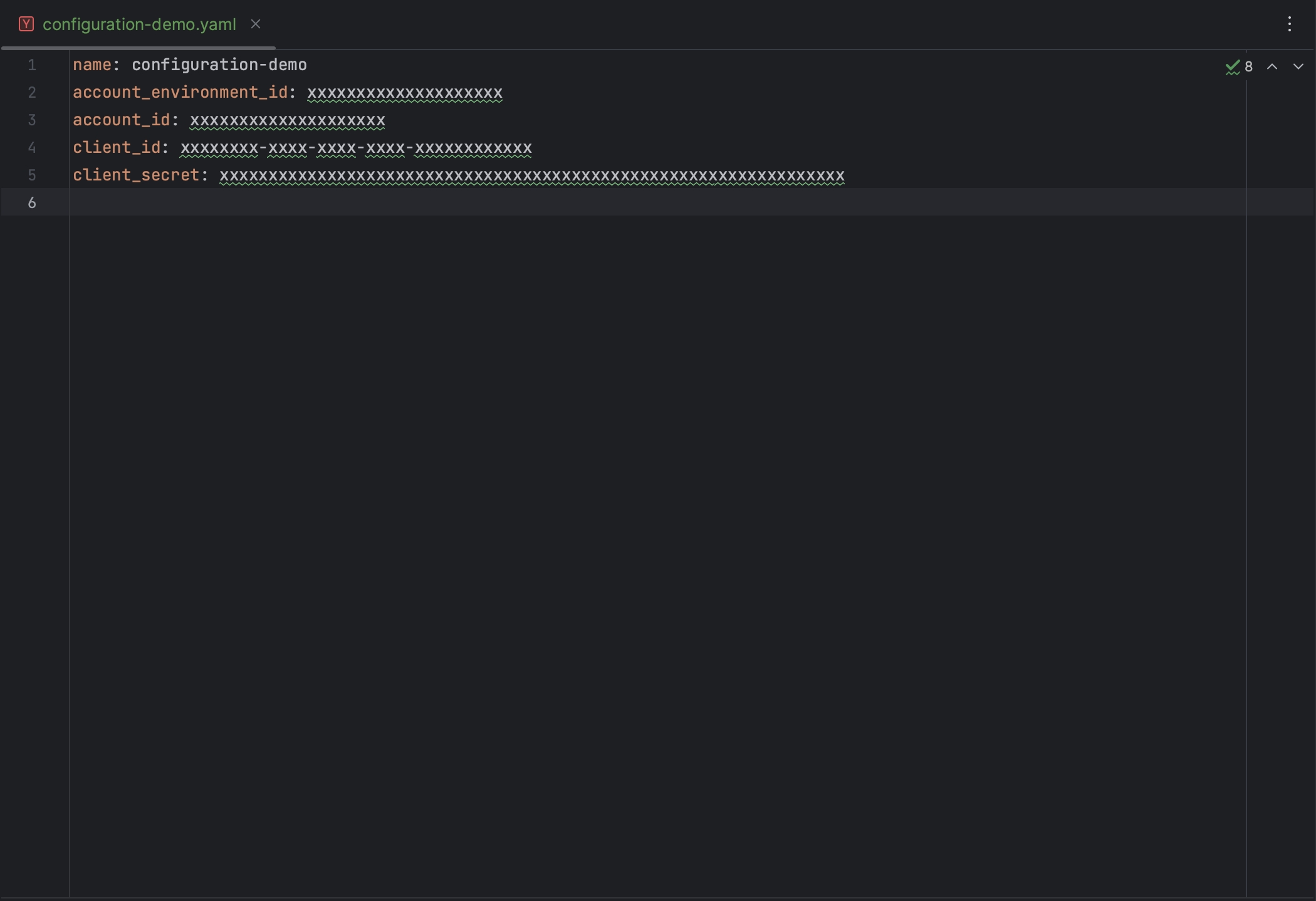
When you are all set up you can use the extension.
If you want to add another configuration use the Manage configuration feature in the second segment of the configuration page.
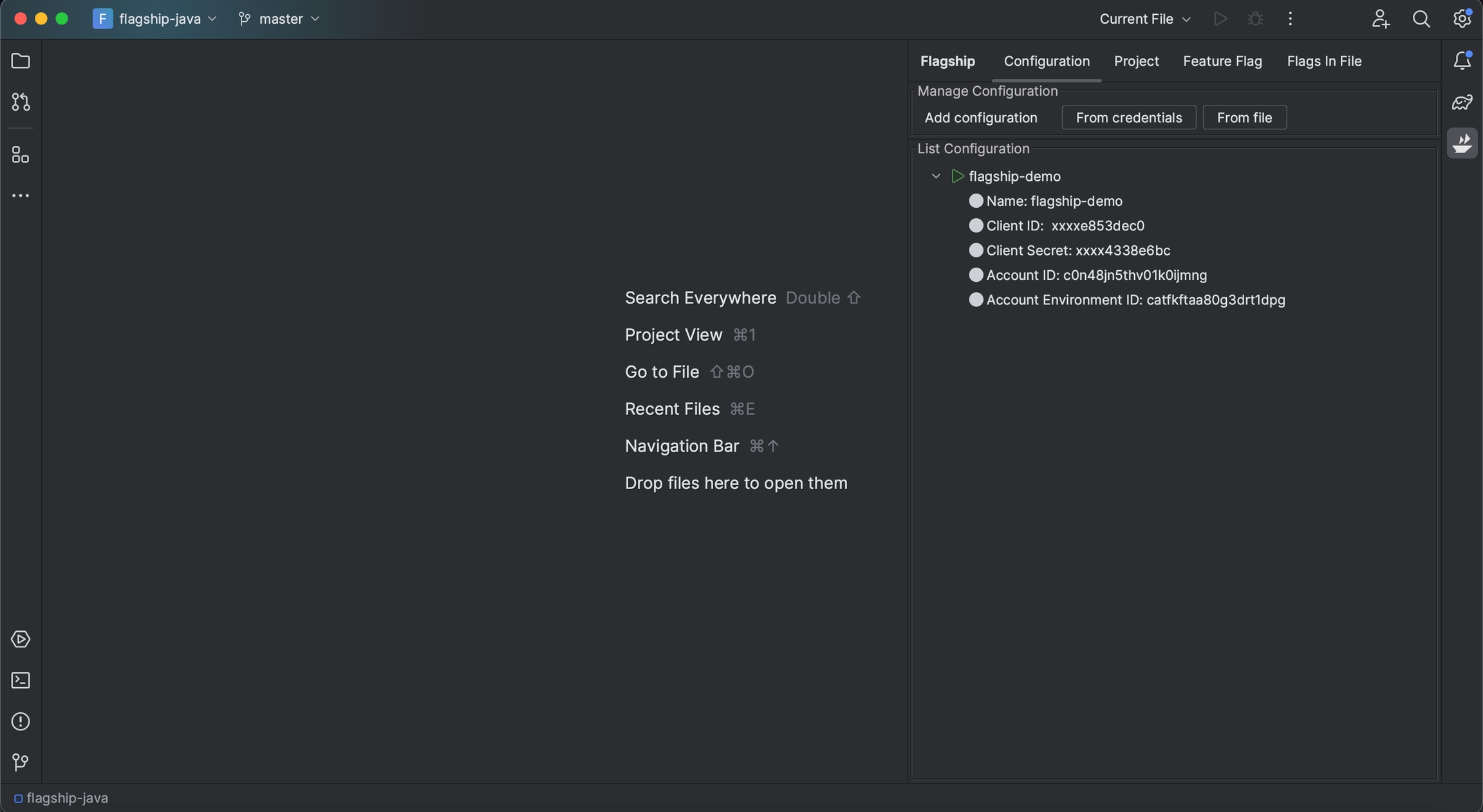
You have to right-click a configuration, you want to select, edit or delete.
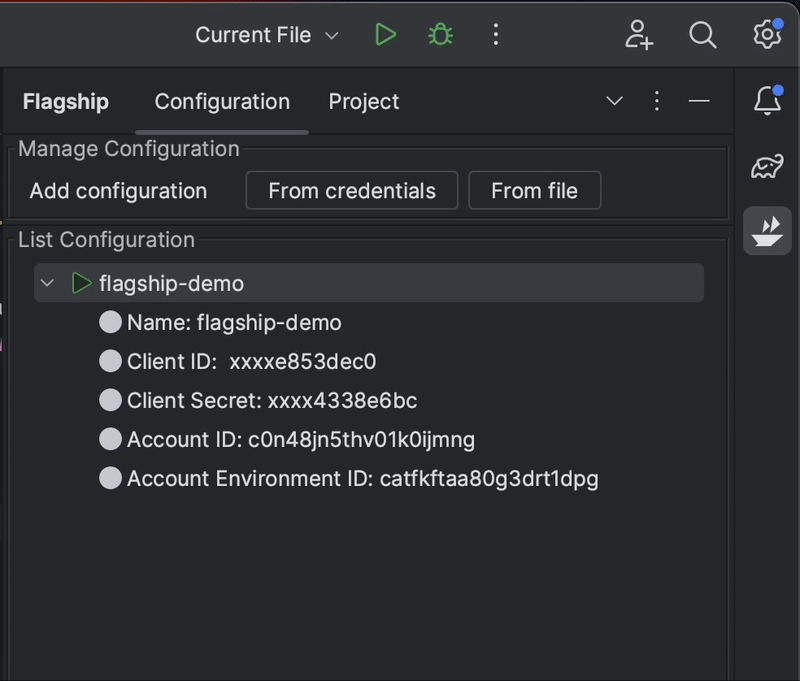
🚧 Configuration validation
Validation of a configuration is performed after a selection.
🚧 Token expires after 24 hours
The token generated from the configuration expired after 24 hours, you have to reselect the configuration to generate a new token.
🚧 Jetbrain plugin use Flagship CLI
The plugin use the CLI to manage flagship resources, so any changes made will affect the CLI configurations.
Last updated
Was this helpful?

